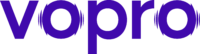Configure the Feature in the PBX Portal #
The configuration has two essential parts to work.
- Configure Announce to Agent Message.
- Configure the Queue Agent’s Request Confirmation Attribute
Configure Announce to Agent Message #
An Announce to Agent message must be recorded for a specific Call Queue for that message to be played to Agents prior to them accepting calls.
- In the PBX Portal, go to the Domain you want to modify and click on Call Queues in the menu.

- Click on the name of the Call Queue or the Edit button
 to the right of the Call Queue entry that you want to edit.
to the right of the Call Queue entry that you want to edit. - Under the Basic tab look for the Message to Agent setting and from here you can choose to:

- Disable the feature.
- Use Text-To-Speech where you can type in the Message which will be converted into a voice message.

- Or Record a message by putting in a number in the text box and clicking the Call button which will then initiate a call to the number to facilitate the recording of the message.

- Click the Save button at the bottom of the Call Queue modal box to finalize your settings, and you will be taken back to the Call Queue page.
- If you wish to check the Announce to Agent message, then go back to edit the Call Queue again, and you will see the following buttons:

- Play – to hear the audio message created via a recording or the text-to-speech feature.
- Download – to save a copy of the audio message.
- Delete – to remove the audio message and return the Message To Agent setting as Disabled.
Configure a Queue Agent’s Request Confirmation Attribute #
Request Confirmation must be set under the Queue Agent inside the Edit Agents area of the Call Queue for the system to play the Announce to Agent message.
- In the PBX Portal go to the Domain you want to modify and click on Call Queues in the menu.

- Click the Agent count link, usually colored blue, under the Agents (Available) column or the Edit Agents button of the queue you want to modify. This will load a modal box.

- If you are adding a new Queue Agent, you will need to click Add Agent.
- Choose Add Agent(s) by either User or Phone.
- The next field, Agent Extension/Phone, will let you choose the agent to add.

- If you are editing an existing Queue Agent, click the pencil icon
 on the right side of the Agent you would like to edit.
on the right side of the Agent you would like to edit. - For the Request Confirmation field, check the checkbox.

- Click the Save Agent button.
- Click the Done button , in the bottom right corner, and the setup is now complete.
- You may test your Announce to Agent feature.